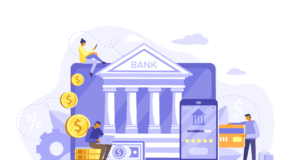Having a slow internet connection on a computer can be really frustrating. If you are working or trying to study, waiting for a website page to load can be a waste of time. Sure, there are some instances of when the fault lies in a website’s hosting, but if you struggle to surf the net regardless of the websites you visit, then the issue is on your end. Let’s take a look at some of the best ways to fix potential internet browser problems on your computer.
Flush DNS Cache
Starting with a DNS cache is a good approach. Your computer creates a temporary database to keep records of visited online pages. Too much information will put a toll on the system and result in worse performance for your internet browser.
A cleanup utility tool is a solid option to remove the DNS cache. As an alternative, you can take on the task yourself, but removing the cache manually is more of a hassle than just letting the software do it, according to https://setapp.com/how-to/how-to-flush-dns-cache.
Check If Your Computer Has Malware
Malware is a source of many computer performance issues, including troubles with an internet browser. Instead of second-guessing whether a cybersecurity threat infected your computer, scan the system and see whether antivirus software detects any threats.
If the scan is clean, the problem lies elsewhere. On the other hand, if antivirus software detects potentially corrupted data, take care of it by removing suspicious files from the computer.
Clear Browser Cache
The browser collects cache to speed website loading times. Storing information like images and URLs makes it easier to load a website the next time. However, if there is too much cache, the collected data will have the opposite effect. Removing browser cache regularly ought to help with the overall internet browser performance.
Make Sure the Browser Is Updated
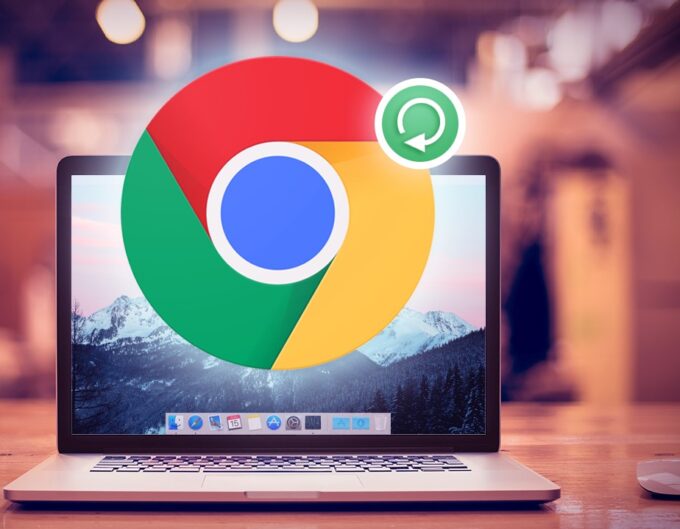
Not running the latest version could be one of the reasons why you are struggling so much while surfing the net. As a rule of thumb, an internet browser should update itself automatically, but it is recommended to check now and then whether your browser has the latest version.
Get in Touch With Your ISP
In some cases, the problem might come from your internet provider. Get in touch with them and ask if things are okay on their end. If they confirm that there are no problems coming from them, ask if your ISP could send someone over to take a look. A professional could offer a solution on the spot because they might have more experience than you.
Try a Virtual Private Network
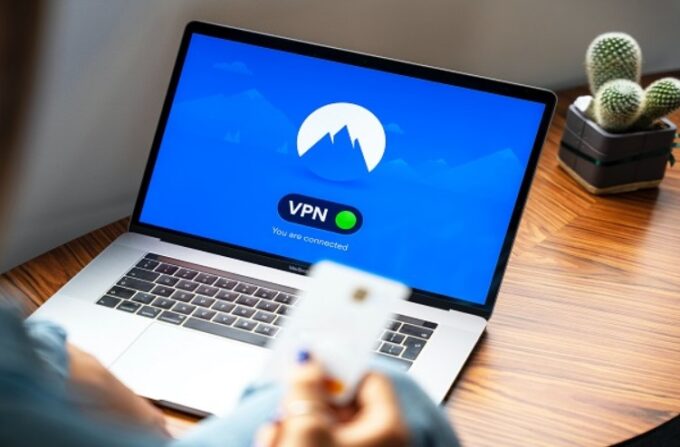
Virtual private networks offer more than just online security and privacy. You can change your location and access geo-restricted sites that would be unreachable with your home network.
Who knows, perhaps a website you are trying to access is loading slowly because of its and your location incompatibility? Switching to a different IP address via a VPN could solve the issue.
Remove Redundant Extensions
It is no secret that many people go overboard by installing more browser extensions than they actually need and do not bother removing them. Yes, having useful extensions, such as ad blockers or Grammarly, improves the overall browsing experience, but ask yourself whether you need to add redundant extensions that consume too many computer resources. Keep in mind that some internet browsers are already notorious for the memory demands, so adding extra extensions will only make things worse.
Switch to an Ethernet Cable
A poor internet speed on a wireless connection is a given in some cases. The signal might be too weak in your house unless you are close to the modem. Moreover, there is a chance that third-party peripherals could be jamming the signal. For example, a microwave oven or a wireless printer.
If possible, you should switch to an ethernet cable rather than rely on a wireless connection. It may be inconvenient as a laptop user because your options to move the computer would be limited, but the trouble might be worth it for a better overall connection.
Limit Browser Tabs
Another trick that could solve potential browser problems is to limit active tabs. Unless you need multiple browser tabs at the same time, there is no real need to keep them open. Even if a browser tab is idle, it still consumes memory and other computer resources.
Clean System Junk on the Computer

As a rule of thumb, maintaining your computer in good condition is one of the key elements to have it run optimally, including a proper internet browsing experience.
Other than freeing up enough disk storage and keeping the computer malware-free, you should also limit background processes, declutter the desktop, avoid visual effects, and consider upgrading hardware if possible.
Use AdBlocker Extensions
If you have been struggling with too many ads online and believe that they are the primary reason behind your internet surfing woes, do not hesitate and get an ad blocker for your internet browser.
Not having to deal with ads is bound to improve the overall experience, particularly when some of the websites use pretty aggressive advertisement policies to monetize the traffic. Though like already mentioned, do not go overboard and install too many extensions because they will have the opposite effect.
Try Another Internet Browser
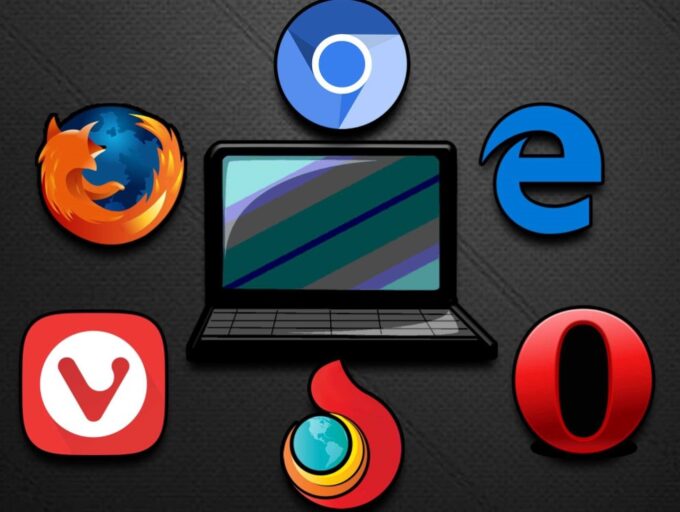
If you still struggle to use the internet efficiently despite putting all the effort into making the changes, you still have the option to switch to a different browser.
Downloading and installing an alternative internet browser should not take too long. Besides, you can try more than one option. Switching to Opera, Vivaldi, Edge, Firefox, Safari, and Chrome could make a significant difference.
Conclusion
To sum it all up, this article ought to work as a solid reference for those who have been having a hard time surfing the internet. If the fault lies in the browser, troubleshooting its issues with these ideas should come in handy.