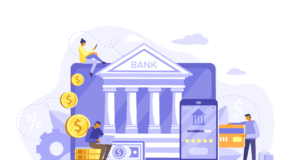You must have captured important moments of your life in picture formats. You can save these photos on either an internal or external storage device.
What if your important photos get deleted all of a sudden? An external storage device is a portable storage media that you can use as a backup drive. You can use the external storage drive to store multiple photos, videos, and other types of files.
However, sometimes you may notice situations when the photos stored on your external hard device are deleted. The data loss situation can occur on your storage drive anytime and can put you in trouble. If you are looking for methods to recover deleted photos, keep reading this article. Here, we have provided various reasons for such data from an external storage device and effective methods to get deleted data back.
Why Photos Deletion Situation Occurs on External Storage Devices?
Before you learn various delete photo recovery methods, it is important to find the exact cause of the issue. There are various reasons why data loss situations can occur from an external storage device. Some of them are:
- Data loss may occur due to formatting external storage devices
- Files get deleted from inaccessible or corrupt external hard drives
- Virus or Malware attacks can also damage the data stored in external HDDs.
- Sudden system shutdowns or unexpected power cuts can harm the hard drive.
- Physical damage like spilling water, accidents, etc. can also cause problems like data loss.
- Immediate removal of the external storage device is also the main cause of data loss problems.
Can I Recover Deleted Photos from an External Storage Device?

Yes, when any photo is deleted from your external hard drive, you can recover it by some manual methods or using photo recovery software. Nowadays, problems like losing files from external storage devices are quite common. When you found that your photo gets deleted, don’t worry!
It is very easy to restore files from an external storage device if you have the habit of taking regular backups in the form of an ISO image file. The ISO backup can help you to restore files in various data loss situations from an external storage device. If you have not taken a backup on your device, you can use photo recovery software.
Quick Methods to Recover Deleted Photos from External Storage Devices free
In this part of the blog, we have provided some quick and effective methods to recover deleted photos from your external device.
You might be surprised to know that the photo that gets deleted from the storage device will not delete immediately from your device, only its pointers have been reallocated to another address. Just go through these methods to get your deleted photos back:
Method 01: Restore Deleted Photos from Backup Files

As mentioned, if you create a backup of your important photos regularly, you can use it to restore your files. These back-ups play a very important role when problems like data loss occur on your device. Windows OS comes with an in-built backup and recovery tool that you can use to retrieve deleted photos from an external storage device. Go through the following steps to know how to recover deleted photos from the backup on a Windows device:
- Firstly, you need to connect the storage device that contains the backup to your computer.
- Go to Control Panel > System and Maintenance. Select the Backup and Restore option.
- Now, you can choose the option – “Restore my files” or “Restore all users’ files”. (Depends according to the windows version too.)
- Next, you have to search for your lost photos using the Browse for files or Browse for folders option. The Browsing for Folder options prevents you from accessing individual files.
- At last, select all the files that you want to restore and click the Restore button to recover them.
Method 02: Recover Deleted Photos Using Command Prompt
Windows CMD or Command Prompt utility tool also allows you to recover deleted photos using a few simple text commands. This method best works in case of virus or malware attacks on your device that affect the attributes of the stored file. Follow the below-given steps for external storage device recovery using Command Prompt:
- Connect the external hard drive to your device using the USB cable.
- Press Windows + R keys simultaneously to open the Run prompt.
- Now, type CMD in the Run window and press Enter key.
- Type the command ‘ATTRIB -H -R -S /S /D X:*.*’ in the CMD screen and press Enter key. Here, you need to replace X with the letter of your external storage device.
Once the above command gets executed successfully, you will get your deleted data to save on your device.
Method 03: Restore Deleted File Using File History

If you have enabled the Windows File History option on your device then you can easily restore your deleted files. Follow the steps to recover deleted photos using the File History option:
- First, find the folder where your deleted files were earlier saved.
- Right-click on that folder and select Properties from the menu that appears on the screen.
- From the various versions that appear, select the one that you need to recover.
- Finally, hit the Restore button.
Method 04: Use Deleted Photo Recovery Software
Instances may occur when the above-mentioned methods will fail to recover the deleted photos. In such cases, you can use photo recovery software to recover deleted photos from the external storage device.
There are several photo recovery software available online, but Stellar Photo Recovery software is an efficient and 100% secure DIY software. It allows you to recover images either from your system or external storage devices. Go through the following steps to recover your lost photos using this software:
- Download and install the software on your Windows or Mac device. Connect the external storage device to your system.
- Now, launch the software, and from the “Select Location to Scan” window, select the drive, volume, or external hard drive from where you need to restore media files. Click the Scan button to continue.
- After the scanning process, you will get the ‘Scanning Completed Successfully!’ message. Preview the recoverable photos, audio & video files.
- Select the photos that you want to restore and click the Recover button to save those at the desired location.
Tips to Avoid Photo Loss Scenarios from External Hard Drives:

Given below are some important tips that you can keep in your mind to avoid situations like the sudden deletion of photos from external storage devices:
- Always make a habit of creating backups of your important photos regularly. You can use in-built tools of your Operating system or any third-party tools to create backup copies of your pictures.
- You can keep your photos separate from other files to protect them from inadvertent deletion.
- When you encounter a data loss situation on your device, immediately stop using the storage device that contains the lost files.
- Avoid interruptions while saving or transferring photos from external HDDs.
Conclusion
We are sure that the above-mentioned methods help you to recover deleted photos from an external storage device without facing any unwanted setbacks. If you have enabled the File History option on your device, you can use it to get your deleted photos back. This professional photo recovery software assures the guaranteed recovery of deleted pictures in any situation.