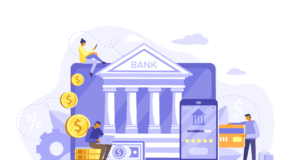We’ve all been there – our phones are not working properly and we immediately panic. We usually fear the worst and we are afraid that all of our data is going to get lost. If you are experiencing trouble with your iPhone, you should not give up on it right away. Luckily for users, troubleshooting is not a complex process, and there are a lot of different things you can try to fix your device.
If you think that something is wrong and if you want to fix your own iPhone, we have some tips for you! Here we are going to talk about the most common issues and the things you can do to try and fix them. In case there is something that you think you cannot do on your own, it is always better to contact a professional than to risk doing additional damage.
1. Force close
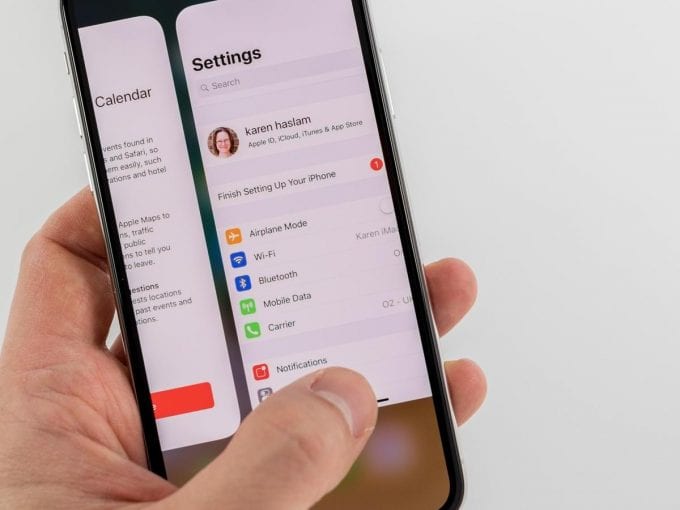
Sometimes an application can cause problems and it cannot be closed manually. This can happen because there is a bug in the app itself or because it needs an update. If you’ve updated your apps recently, that might be the issue. Sometimes newest updates have bugs in them and they are caught after users report issues.
Depending on the model of iPhone you have, you can force close the apps by swiping up and pressing on the screen when the apps are halfway up. Then the app settings are going to appear and you can choose what you want to close. Or you can just double press the home button and swipe up to close all the apps you want.
After you force close the apps, see if the problem is fixed. If your phone is still buggy or slow, then you may want to try something else on this list.
2. Restart
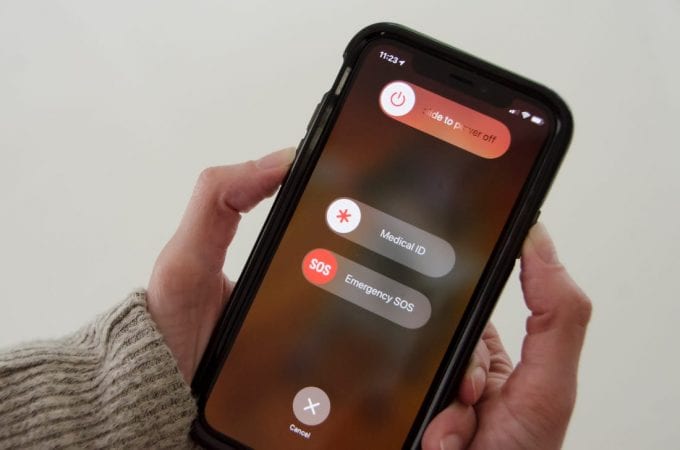
The next thing you should do is restart your phone. This may fix glitches and help with the software that’s being buggy. Sometimes after an update, not everything is back to normal, and experts recommend restarting your device after you make any major changes including installing and uninstalling apps and updating your device.
You can also force reboot it, and this depends on the model you have. If you have trouble with the force reboot process, you can just look it up depending on the type of iPhone you own.
3. Update
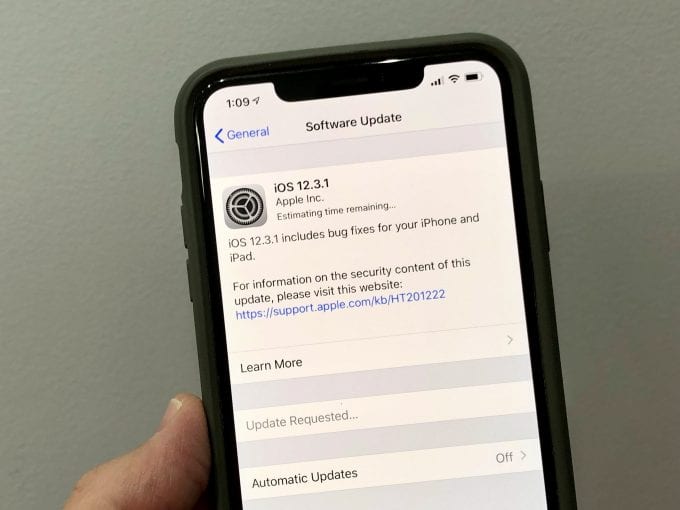
If these things still don’t fix the glitches, maybe it is time for an update. First, update all of your apps, and see if you actually need all of them. If there are too many apps you don’t use and are just taking space, you should uninstall them. If you ever need them again, you can reinstall them at any point in time.
When you are done with the apps, you should see if there is an update for your device. We can miss these updates or postpone them without realizing that they are crucial to our phone’s health. So, check to see if there is a new update and install it. Experts suggest that you should always do that via your computer, because updating your software directly on your device may cause additional issues and glitches.
One thing you need to be really careful about is your phone getting stuck at the Apple logo. This is a serious issue, so if you are looking for a solution for that, Ifixhut suggests that you should take it to the service. This is a major issue that can cause you to lose data or your phone becoming unusable. Don’t risk things on your own, and look for a professional service.
4. Phone health
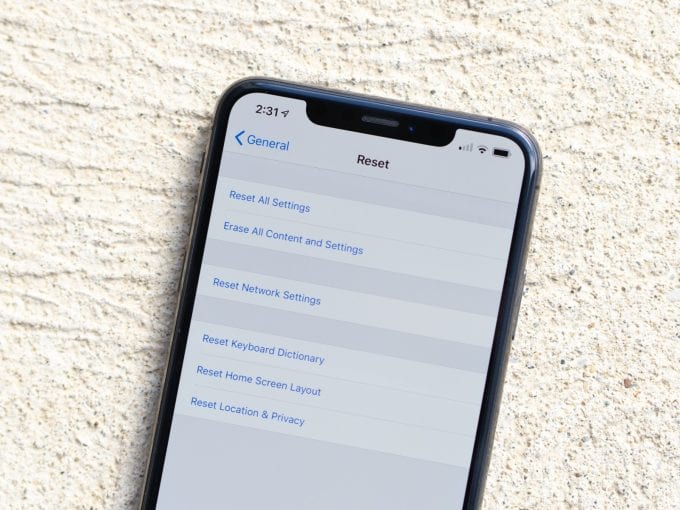
The next thing you can try with is resetting all the settings. You can do that by going in General, then choose Settings, Reset, and Reset All Settings. This will reset everything and it won’t clear any data, so you don’t have to worry about your pictures or videos getting deleted.
You should also check your battery and see if it is working properly. You can check the health of it in the settings menu, and you can also check if there are apps that are draining it. You should force stop the apps if that’s happening, and if possible, uninstall them completely.
5. Clear space
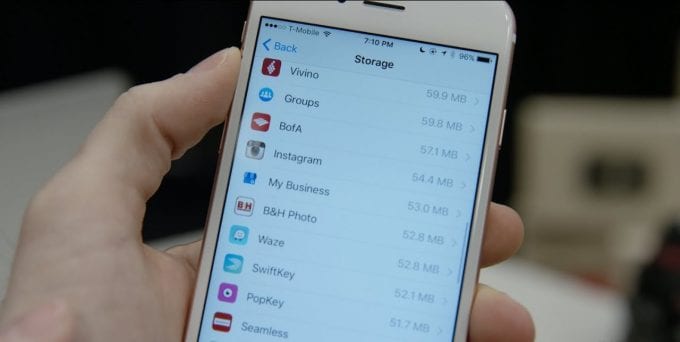
Your phone not having enough storage can be a major issue. This could mean that you won’t be able to update your apps or your iOS. So, this is one of the first things you should try. Connect it to your computer and move all the photos and videos you don’t need.
Nowadays, we take pictures of everything, and we never look at them again. You should move all the photos you haven’t looked at, and you should move all the videos as well. If you don’t know what you like to stay, you can do everything manually. This is time-consuming, but at least you won’t move something you’ll need later.
Copy all of the files from your device to your computer, and then once everything is safely stored on your PC or Mac, check the files one by one and delete them. You should do the same with the applications and every other software you may or may not use.
Check the settings and see what’s taking most of the space, and depending on that, focus on those parts of the phone. Reboot the device after you’ve cleaned the phone.
Final words

Don’t forget to check if the device has some dirt on or in it, and always clean it regularly. Dirt may be a cause for many software issues. If none of these things help, then it is best for you to take it to the service and let the personnel there know what you are experiencing.
Never update to a new iOS if you have an older model because doing this may brick it. Don’t download software from an unknown source and always use AppStore or iTunes for the things you download and use. Be careful when you click on random links and never put personal information on a website you don’t trust. Most of the software glitches can be corrected with updates and factory reset.